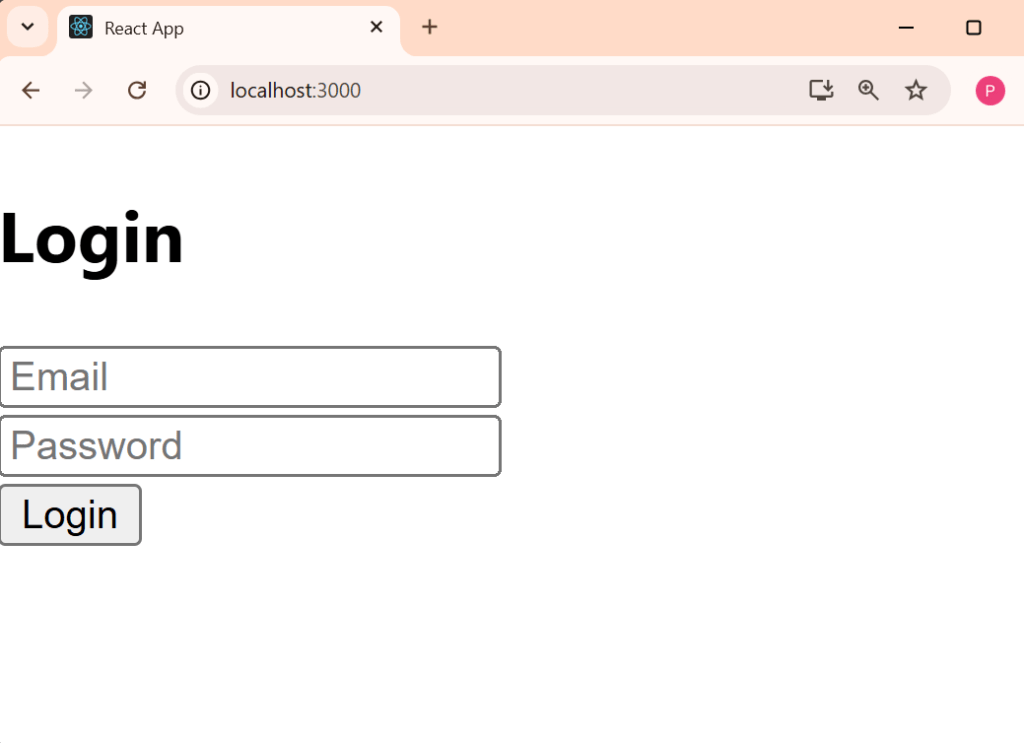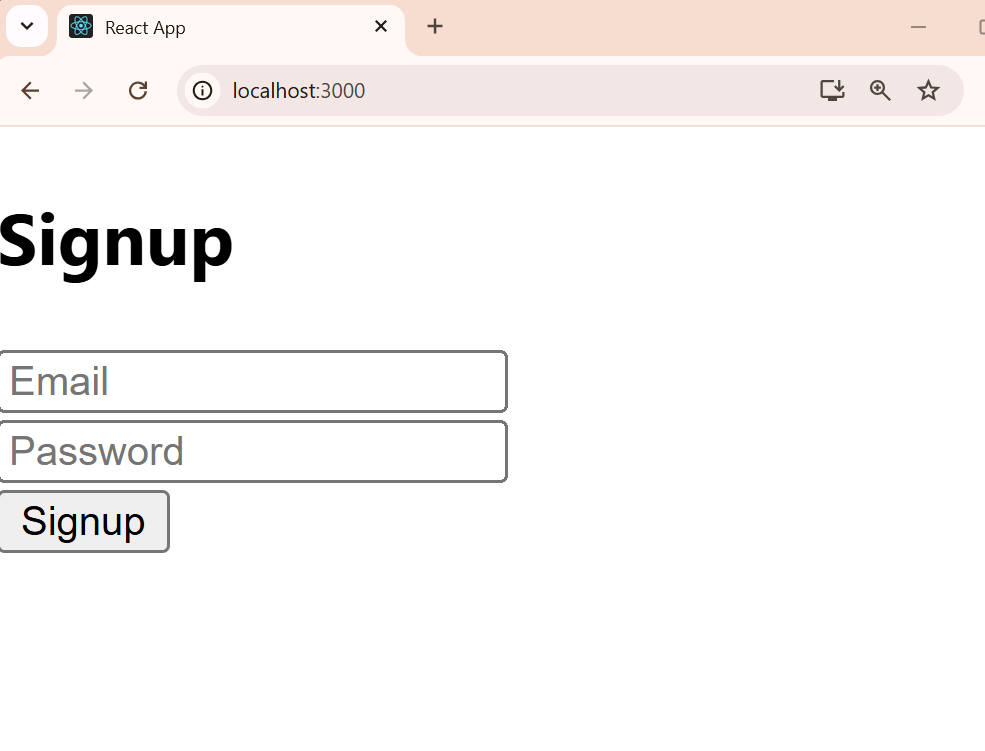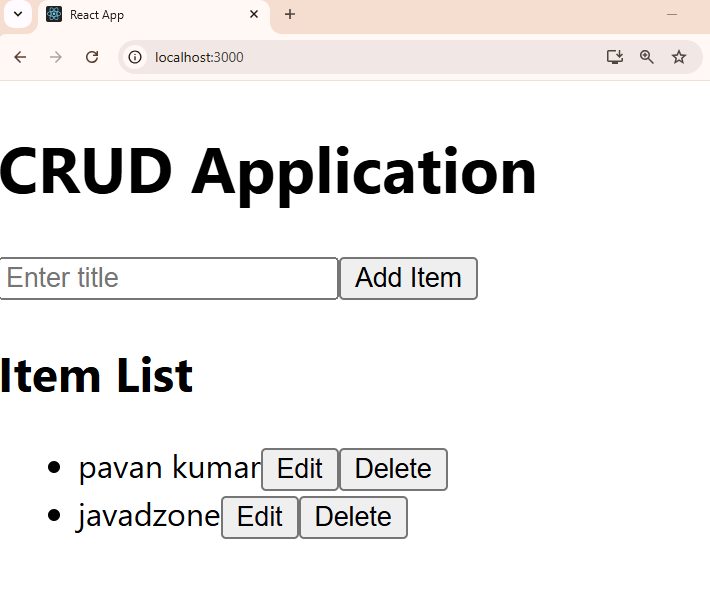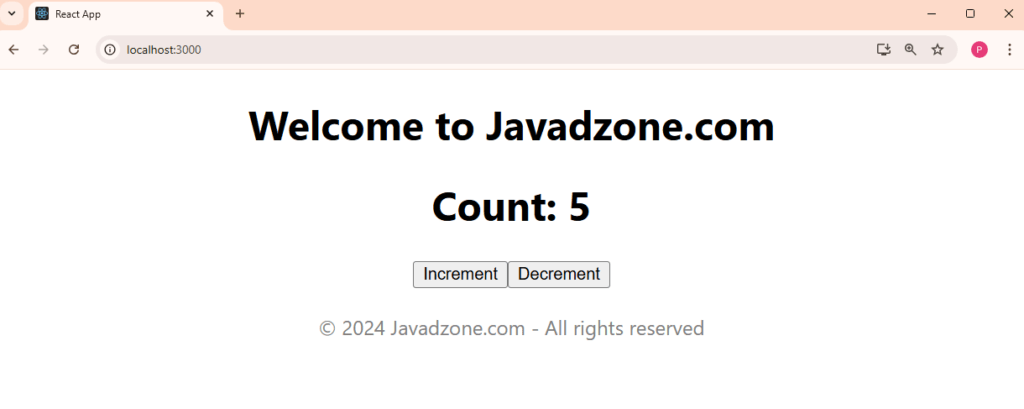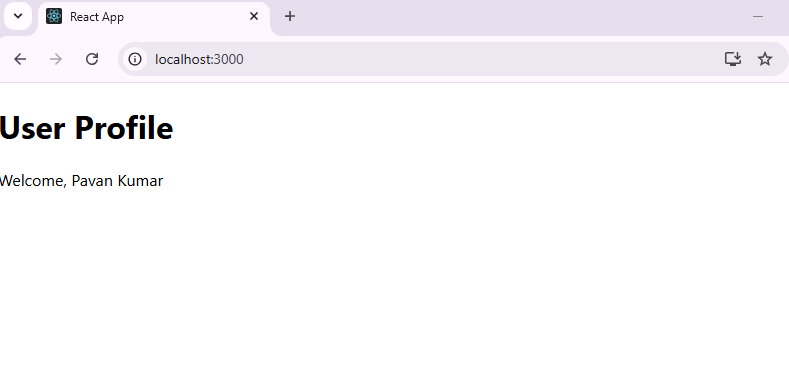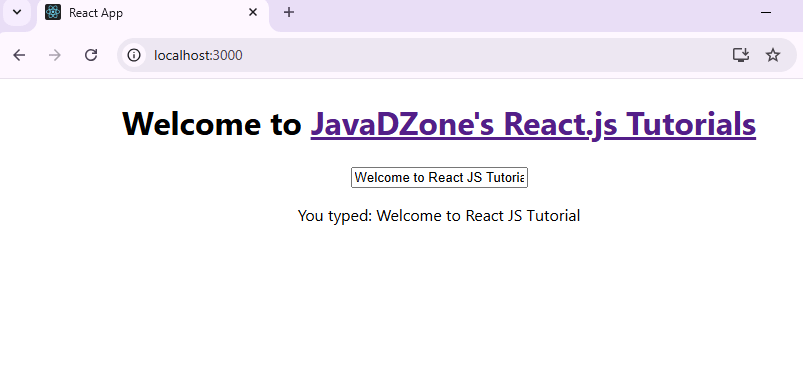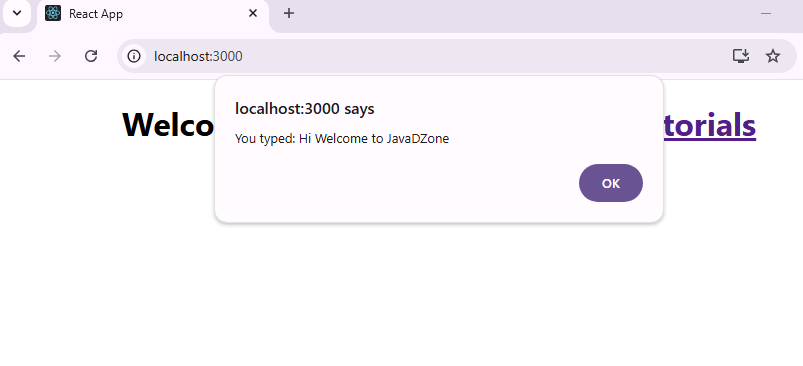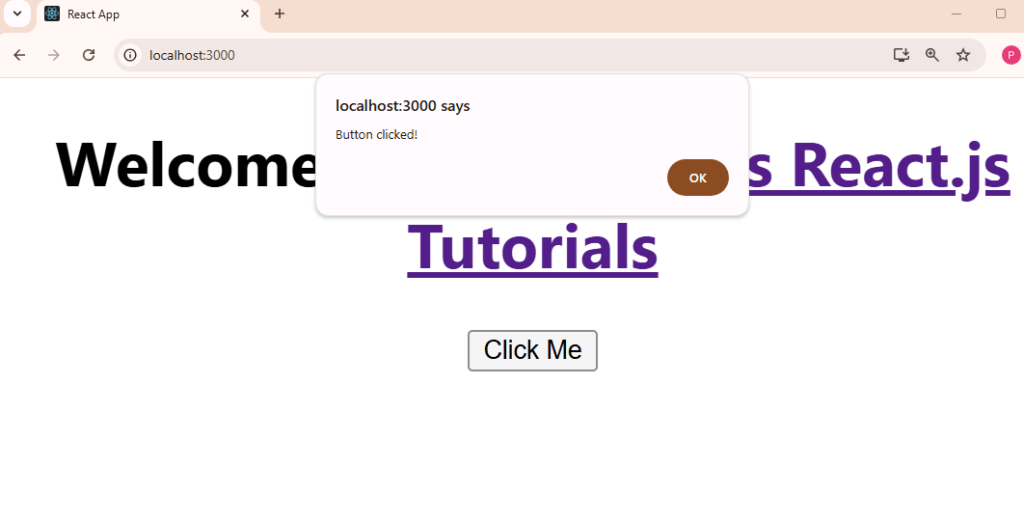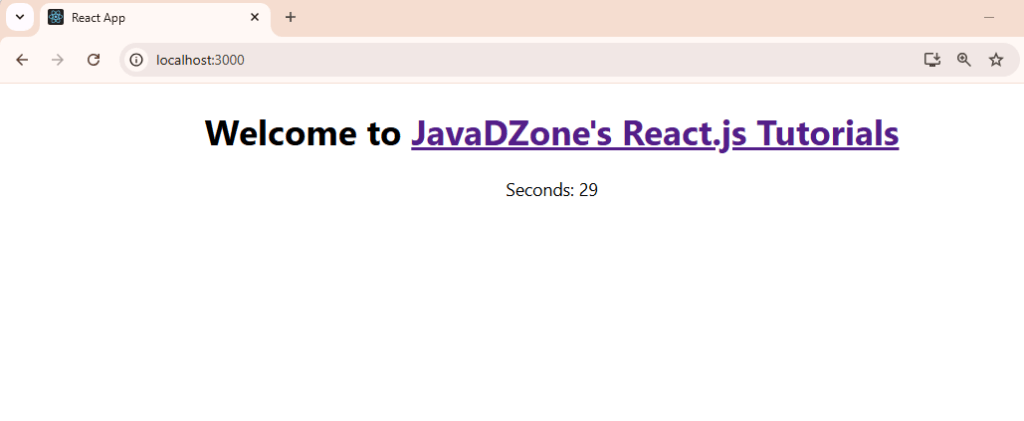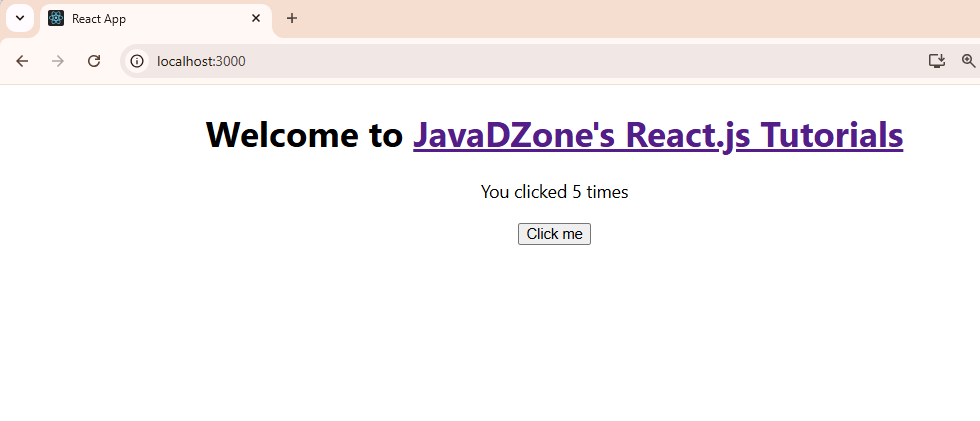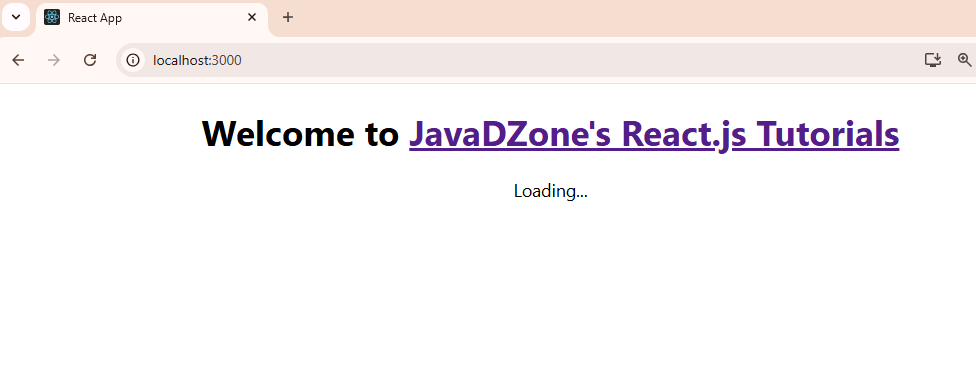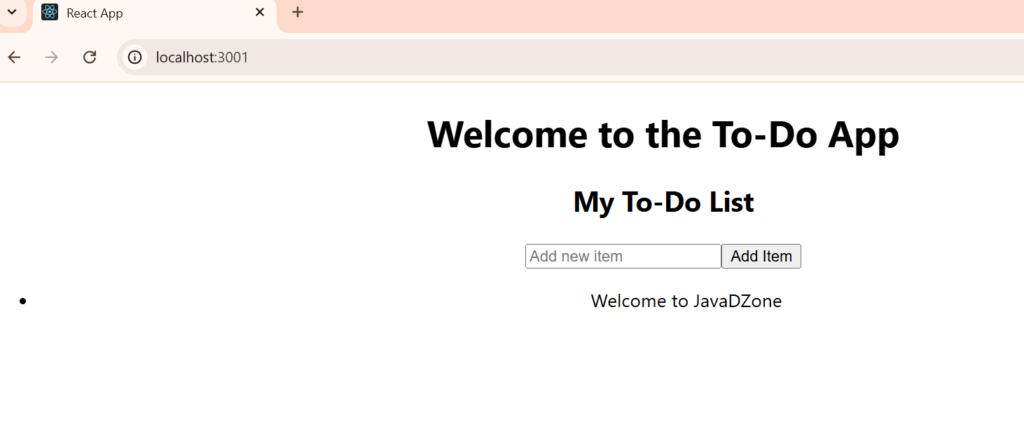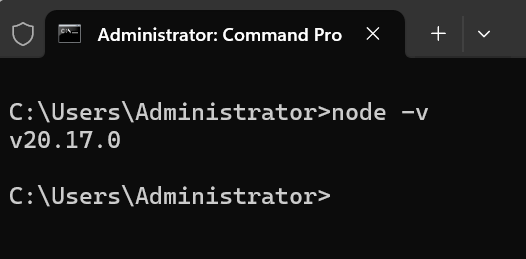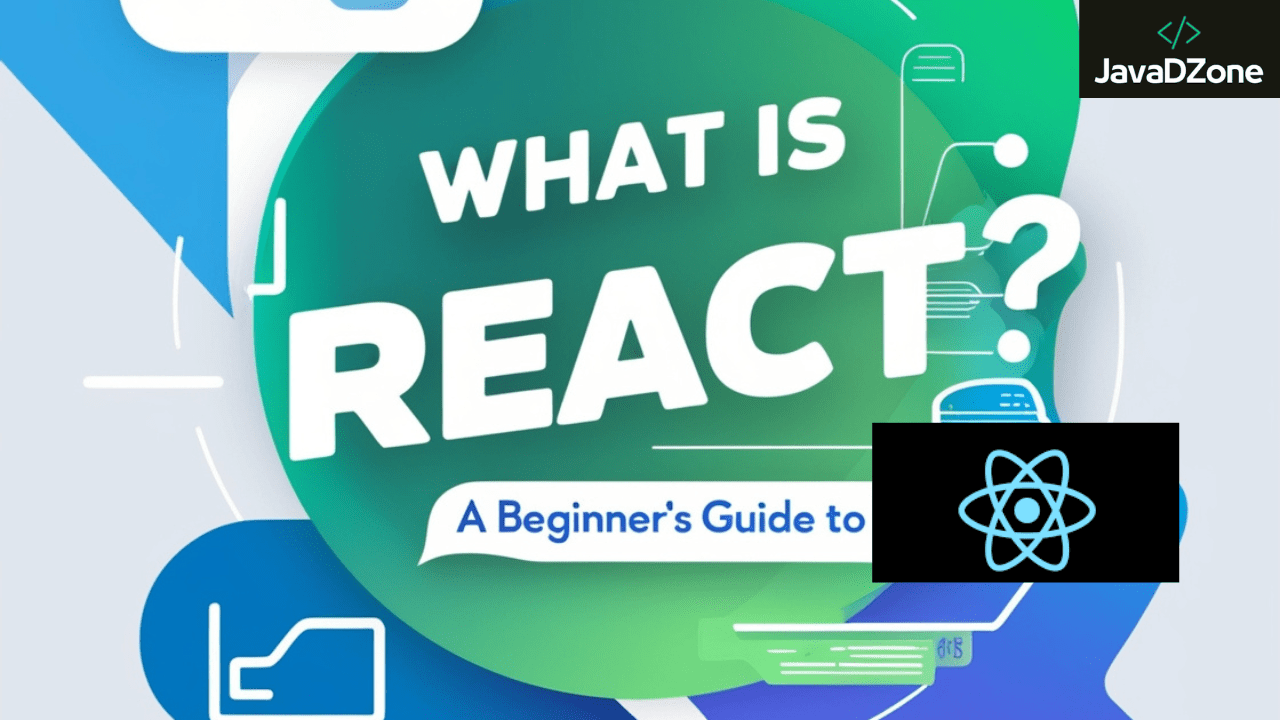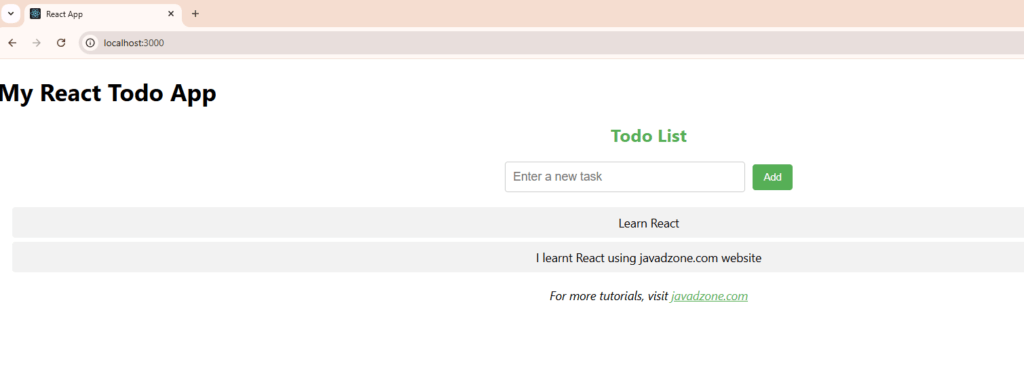React has become one of the most popular libraries for building modern web applications, and its ecosystem continues to evolve with new features and patterns. Whether you’re a beginner or an experienced developer, understanding key React concepts such as React Server Side Rendering (SSR), Persisting Data to Local Storage, Connecting to Backend Services, and Higher Order Components (HOC) is essential. In this guide, we will dive deep into these important concepts with practical examples and best practices.
Table of Contents
What is React Server Side Rendering (SSR)?
React Server Side Rendering (SSR) is a technique that renders a React application on the server instead of the client. This approach significantly improves initial load times and SEO, as the content is already rendered when the page is served to the browser. The React SSR process involves sending a fully rendered page from the server to the client, reducing the time it takes for users to see the content.
When building a React application, using server side rendering Next.js is one of the easiest ways to implement SSR. Next.js provides built-in support for React SSR out of the box, offering server-side rendering for your React components with minimal setup.
Setting Up SSR with React and Next.js
Here’s how you can set up a basic ReactJS server-side rendering with Next.js:
File Name: pages/index.js
import React from 'react';
const Home = () => {
return (
<div>
<h1>Welcome to React Server Side Rendering with Next.js!</h1>
<p>This content is rendered on the server.</p>
</div>
);
};
export default Home;
With Next.js, you don’t need to manually set up a server. The framework automatically handles SSR for your pages. This makes it one of the most efficient ways to implement React server side rendering.
Why Use SSR in React?
- Improved SEO: Since the page content is rendered before being sent to the browser, search engines can crawl and index it much more effectively.
- Faster Initial Load: Users receive fully rendered HTML, resulting in a quicker time to first paint.
- Better User Experience: The app feels faster as the content is already available, even before React takes over on the client-side.
In addition to server-side rendering Next.js, SSRs React applications also allow you to build more SEO-friendly, fast-loading websites.
Persisting Data to Local Storage
Local Storage allows you to store data directly on the user’s browser, which can persist even after a page reload. This is especially useful for saving user preferences, authentication tokens, or any other data you want to keep available between sessions.
Example: Saving User Theme Preference to Local Storage
In this example, we’ll store the user’s theme preference (light/dark mode) in Local Storage so that it persists even after a page reload.
File Name: App.js
import React, { useEffect, useState } from 'react';
function App() {
const [theme, setTheme] = useState('light');
useEffect(() => {
const savedTheme = localStorage.getItem('theme');
if (savedTheme) {
setTheme(savedTheme);
}
}, []);
useEffect(() => {
localStorage.setItem('theme', theme);
}, [theme]);
const toggleTheme = () => {
setTheme(theme === 'light' ? 'dark' : 'light');
};
return (
<div className={theme}>
<h1>React Local Storage Example</h1>
<button onClick={toggleTheme}>Toggle Theme</button>
</div>
);
}
export default App;
Best Practices for Local Storage:
- Security Considerations: Do not store sensitive information like passwords or tokens in Local Storage, as it’s easily accessible from the client-side.
- Handling Fallbacks: Check if Local Storage is supported before accessing it, as certain browser modes (e.g., Incognito) may disable it.
- Data Size: Local Storage has a storage limit (typically around 5MB per domain). Be mindful of the size of data you’re storing.
Connecting React to Backend Services
Most React apps require interaction with a backend to fetch data, authenticate users, or perform other server-side tasks. You can connect to backend services using fetch or libraries like Axios. These tools help you interact with REST APIs, handle HTTP requests, and manage asynchronous data flow.
Example: Fetching Data from an API in React
Here’s an example of how to fetch and display data from an API in a React app:
File Name: App.js
import React, { useState, useEffect } from 'react';
function App() {
const [data, setData] = useState(null);
const [loading, setLoading] = useState(true);
useEffect(() => {
fetch('https://jsonplaceholder.typicode.com/posts')
.then((response) => response.json())
.then((data) => {
setData(data);
setLoading(false);
})
.catch((error) => {
console.error('Error fetching data:', error);
setLoading(false);
});
}, []);
if (loading) {
return <h1>Loading...</h1>;
}
return (
<div>
<h1>Posts</h1>
<ul>
{data.map((post) => (
<li key={post.id}>{post.title}</li>
))}
</ul>
</div>
);
}
export default App;
Best Practices for Backend Integration:
- Error Handling: Always include proper error handling when interacting with backend services.
- Loading States: Use loading indicators to let the user know that the app is fetching data.
- Authentication: Secure API requests with tokens (e.g., JWT) or other authentication methods.
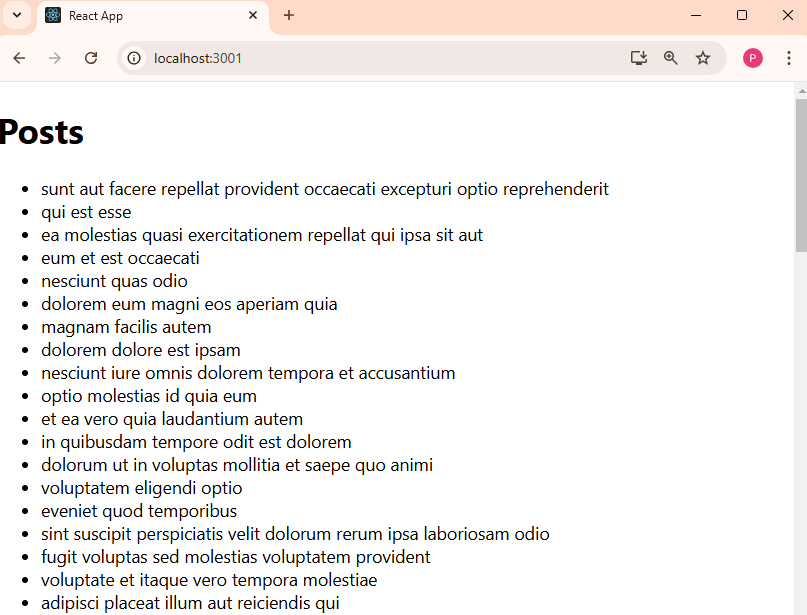
Understanding Higher-Order Components (HOC)
A Higher-Order Component (HOC) is a pattern in React that allows you to reuse logic across components. HOCs take a component and return a new one with additional props or functionality. This is a powerful tool for adding common features like authentication checks, data fetching, or other behaviors that can be reused in multiple components.
Example: Creating a Simple HOC
Here’s a simple example of how to create an HOC that adds a name prop to a component.
File Name: withName.js
import React from 'react';
const withName = (WrappedComponent) => {
return (props) => {
const name = 'John Doe';
return <WrappedComponent {...props} name={name} />;
};
};
export default withName;
File Name: App.js
import React from 'react';
import withName from './withName';
function App({ name }) {
return <h1>Hello, {name}!</h1>;
}
export default withName(App);
When to Use HOCs:
- Reusability: HOCs are perfect for encapsulating logic that is shared across multiple components.
- Separation of Concerns: HOCs allow you to abstract complex logic away from UI components, keeping them simple and focused on rendering.
- Code Composition: You can chain multiple HOCs together to compose different behaviors.
FAQs
1. What is the benefit of React server side rendering (SSR)?
Answer: React SSR improves SEO by pre-rendering the page on the server, so search engines can easily crawl and index the content. It also improves performance by reducing the initial load time for users.
2. How do I enable SSR React in a Next.js app?
Answer: Next.js automatically handles React SSR for all pages, so you don’t need to do anything extra. Just create React components, and Next.js will render them on the server.
3. What’s the difference between SSRs React and client-side rendering (CSR)?
Answer: In SSR React, the server pre-renders the HTML, which is sent to the client. In CSR, the client initially loads a minimal HTML file and then React takes over to render the page on the client-side.
4. Is there any performance overhead with React server side rendering?
Answer: While SSR React provides faster initial loading and better SEO, there can be some performance overhead on the server, especially for large-scale applications. However, tools like Next.js optimize SSR performance with features like static site generation (SSG) and caching.
Thank you for reading! If you found this guide helpful and want to stay updated on more React.js content, be sure to follow us for the latest tutorials and insights: JavaDZone React.js Tutorials. Happy coding!